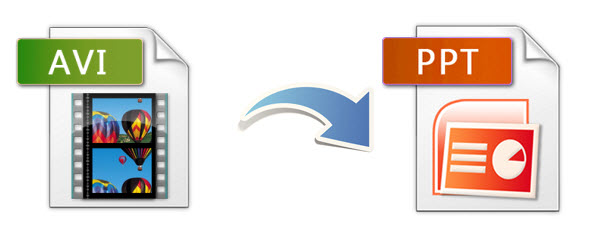Mother is the bravest person in the world, they gave birth to us, taught us to walk and everything of life. As their children, we should let them have a meaningful Mother's Day. So have you prepared a special gift for your dear mother to show your love? Mother’s Day is already over this year, but it is never too late to honor all mothers and express gratitude for the hardships they bear in bringing up a child.To help you specially thank our mother for what she did, Dimo picked their award-winning product- best SD/HD/4K Video Converter and downloader worth $59.95 for free as 2017 Mother's day special giveaway. Only available at May 17th, 2017. With these excellent multimedia solutions in hand, it becomes an easy task to download, play, edit and share videos to bring Mom to re-experience the happy time. Situation 1. Convert recorded video for watching or backing up In the past years, your family might record many kinds of videos such as family conferences and trips. These memories are precious and unforgettable. You may wonder how to transcode these camera recordings to playable formats for various media devices or players or convert them to ISO for backup. Then what you need is Videomate to do all these things for you to prepare a personalized gift to your mother, which will give a big surprise for her.
Situation 1. Convert recorded video for watching or backing up In the past years, your family might record many kinds of videos such as family conferences and trips. These memories are precious and unforgettable. You may wonder how to transcode these camera recordings to playable formats for various media devices or players or convert them to ISO for backup. Then what you need is Videomate to do all these things for you to prepare a personalized gift to your mother, which will give a big surprise for her.
Situation 2. Wirelessly share video shootings to mobile devices or TVI have captured all moment with your mother, when she talking care the whole family, or when she snoozes after tired housework, or when she is happy or sad. But most of the senior citizens in the home might not know how to transfer and play them on a mobile etc, so this is a special giveaway for them in which they can get Free licensed Videomate (Win/Mac) for free media sharing via the same network.Situation 3. Make a special video for momAfter finish recoding a video for your mother, you also want to how to edit it as you want or how to give it to your mother as a gift? With an important tool- Videomate, we can easily convert recorded video to editable Prores, AIC, DNxHD, H.264, MPEG-2 codec for using in FCP, iMovie, Avid Media Composer, Premiere Pro, etc. for making the surprise video. Besides, it features a video editor too which can trim, crop and add special effects/watermark to the videos. So you could make a wonderful video as gift for your mother. Situation 4. Download hot movie onto mobile deviceProvided you find out the cooking tutorial video on YouTube and wanna download it to your Mac, iPad iPhone, Videomate can do you such a big favor with nary a nickel. So find out the cooking video online and follow the steps to do your mother favorite dish as the best Mother's Day gift!Related Topics: Download GYM Workout Video | Download Makeup Video | Download Cooking Video | Download Kids videoSituation 5. Watch Mother's Day Movies with FamiliesMother's Day movies not only let you see mother's greatness, but also feel the precious love between mom and children. It's also a hard-won chance to spend the wonderful moment with your mom as usually you are occupied with other stuff. So why not seize this good chance to company your dear mommy in an easy yet sweetest way? Assuming you surprise your mom with Samsung Galaxy S8/S8+/iPhone 7/iPad Pro as the Mother's Day present, and plan to download and convert movies for mommies to watch with mother offline on Mother's Day, Videomate fits the bill. It can easily download mom-themed movies from 300 more sites, and convert the mother's day-themed movies/videos to iPhone 7/Plus, iPad Pro/Air 2/Mini 4, Samsung Galaxy S8/S8+, etc with no quality loss.Mother's Day Giveaway: Get Free licensed Videomate (Win/Mac)Please remember you pick out a Mother's Day gift that's not just a momentary whim, but one that's straight from the heart. To celebrate Mother's Day with the best Mother's day gift for mom, it doesn't mean you have to spend a lot of money. The essence lies in your profound love and appreciation you want to express to your mom. Mother's Day gift is just the intermediary to push your relationship with your mother even closer. No matter what Mother's Day present you prepare, you mom will view it as priceless treasure.The giveaway is valid at May 17th, that is you can download the full version of Videomate (Win/Mac) for free without paying any extra money, don't be hesitate to grab the product and make a good use of this powerful Video Converter/Video Editor/Video Player/Media Server/Online video downloader. Features of Free Videomate for Win/Mac (Woth $59.95):* Download movies or music online from YouTube, Vimeo, Facebook, Twitter, BBC, etc. for sending to your dear mom; * Convert a warm video for mom into any playable format to play on her iPad, mobile phones, computer, TV, etc.; * Transcode videos with mom for digital camera for editing in Sony Vegas, movie maker, FCP, iMovie, Avid MC, Premiere, etc. * Make it a breeze to create a video on Mother’s day including trimming, cropping, rotating, adding watermark/effects, etc. * Directly make an animated Gif from video in less than 30 seconds to share with your mom and make her being amused or moved; * Share any hot movies and videos on PC/Mac computer to mobile devices or TV for watching with mom wirelessly; * Make your loved movie recordings on Mother’s day into ISO for storage, later burning or playback. To celebrate 2017 Mother's Day and thank to all of our customers, Dimo Software also provides up to $105 saving for bundle products and up to $114 saving at Facebook from May. 14th to May. 28th, 2017. Time is limited, don't miss it!Contact us or leave a message at Facebook if you have any issues.Related Articles:
Source: 2017 Mother's Day Promo - Free Video Converter & Downloader
Features of Free Videomate for Win/Mac (Woth $59.95):* Download movies or music online from YouTube, Vimeo, Facebook, Twitter, BBC, etc. for sending to your dear mom; * Convert a warm video for mom into any playable format to play on her iPad, mobile phones, computer, TV, etc.; * Transcode videos with mom for digital camera for editing in Sony Vegas, movie maker, FCP, iMovie, Avid MC, Premiere, etc. * Make it a breeze to create a video on Mother’s day including trimming, cropping, rotating, adding watermark/effects, etc. * Directly make an animated Gif from video in less than 30 seconds to share with your mom and make her being amused or moved; * Share any hot movies and videos on PC/Mac computer to mobile devices or TV for watching with mom wirelessly; * Make your loved movie recordings on Mother’s day into ISO for storage, later burning or playback. To celebrate 2017 Mother's Day and thank to all of our customers, Dimo Software also provides up to $105 saving for bundle products and up to $114 saving at Facebook from May. 14th to May. 28th, 2017. Time is limited, don't miss it!Contact us or leave a message at Facebook if you have any issues.Related Articles:
Source: 2017 Mother's Day Promo - Free Video Converter & Downloader
Sunnypeak VRG-10900 headset is a great option for the ones that do not want to spend too much money on such a product. The model is fairly similar to the original Google Cardboard VR headset but it is significantly more comfortable and secure. It can hold Android and iOS smartphones of up to 6 inches in screen size and an adjustable head strap that makes it fairly comfortable to use even for several continuous hours. Unfortunately to movie fans, Sunnypeak VR can only play some specific type of video files with VR player app. So the question is "How to get unsupported 3D Movies to your Sunnypeak VRG-10900 headset for playing on iPhone with 3D efforts. Having no idea? No worries, find the best solution as below. Now, you need know the Sunnypeak VRG-10900 supported video formats:3D Video Supported: 3D SBS video2D Video Supported: MP4, MOV, M4V, etc.1. To add supported 3D movies on Sunnypeak VR for watching, please read this part to learn the transferrring way like Google Cardboard.2. Not all the video files are supported by Sunnypeak VR. How to add unsupported 3D movies to Sunnypeak VR?If you have many 3D movie or video sources like 3D M2TS (backed up from 3D Blu-ray), 3D movies downloaded in MKV/WMV/AVI, 3D YouTube, 3D YIFY, 3D MTS/AVI shootings from 3D camcorders and so on, it is a pity that these 3D media files aren't supported by Sunnypeak VRG-10900 natively. Besides, some smartphones limits the vertical resolution to a maximum of 1080 pixels and the maximum frame rate to 30 frames per second. In such cases, you may need to reformat the incompatible 2D/3D movies to Sunnypeak VR playable format and change specifications for Sunnypeak VR with different dimensions, if you are much eager to watch 3D movies on Sunnypeak VRG-10900 via iPhone freely.Dimo Video Converter Ultimate is the best video converter for VR. For one thing, it supports converting the 3D M2TS, 3D YIFY MKV, 3D AVI, 3D WMV, 3D YouTube FLV, 3D MTS, etc. as well as all 2D videos, Blu-ray/DVD movies to Sunnypeak VR accessable 3D SBS MP4/MOV formats for watching via iPhone; for another, this VR video format converter also allows users to select and adjust aspect ratio, change bitrate and other video/audio parameters to get the most ideal 3D effect at your needs. In addition to make 3D movie files accepted by Sunnypeak VR, you can also view the 3D SBS MP4 movie on other any VR Headsets like Gear VR, Oculus Rift, Google Cardboard, VR One (Plsu), Google Daydream View, HTC Vive/SteamVR, PlayStation VR, ANTVR Kit VR Headset, Avegant Glyph, Microsoft HoloLens, etc. with ease. The 3D Movie Converter support various devices like iPhone 7/7 Plus, iPhone 6S/6S Plus, iPhone 6/6 Plus, Android phones/tables, HTC, LG, Samsung Galaxy, iPad Pro/Air 2/3/Mini 4/Mini 3, Smart TV, PC/Mac with 3D player and other player, etc. For Mac user, you can download Dimo Video Converter Ultimate for Mac (including macOS Sierra 10.12, El Capitan 10.11), which has the same function as the Windows version. Even freshers can quickly finish the 3D movies to Sunnypeak VR conversion. Download it and make compatible 3D movies at home!Free Download Dimo Video Converter Ultimate (Win/Mac):
Now, you need know the Sunnypeak VRG-10900 supported video formats:3D Video Supported: 3D SBS video2D Video Supported: MP4, MOV, M4V, etc.1. To add supported 3D movies on Sunnypeak VR for watching, please read this part to learn the transferrring way like Google Cardboard.2. Not all the video files are supported by Sunnypeak VR. How to add unsupported 3D movies to Sunnypeak VR?If you have many 3D movie or video sources like 3D M2TS (backed up from 3D Blu-ray), 3D movies downloaded in MKV/WMV/AVI, 3D YouTube, 3D YIFY, 3D MTS/AVI shootings from 3D camcorders and so on, it is a pity that these 3D media files aren't supported by Sunnypeak VRG-10900 natively. Besides, some smartphones limits the vertical resolution to a maximum of 1080 pixels and the maximum frame rate to 30 frames per second. In such cases, you may need to reformat the incompatible 2D/3D movies to Sunnypeak VR playable format and change specifications for Sunnypeak VR with different dimensions, if you are much eager to watch 3D movies on Sunnypeak VRG-10900 via iPhone freely.Dimo Video Converter Ultimate is the best video converter for VR. For one thing, it supports converting the 3D M2TS, 3D YIFY MKV, 3D AVI, 3D WMV, 3D YouTube FLV, 3D MTS, etc. as well as all 2D videos, Blu-ray/DVD movies to Sunnypeak VR accessable 3D SBS MP4/MOV formats for watching via iPhone; for another, this VR video format converter also allows users to select and adjust aspect ratio, change bitrate and other video/audio parameters to get the most ideal 3D effect at your needs. In addition to make 3D movie files accepted by Sunnypeak VR, you can also view the 3D SBS MP4 movie on other any VR Headsets like Gear VR, Oculus Rift, Google Cardboard, VR One (Plsu), Google Daydream View, HTC Vive/SteamVR, PlayStation VR, ANTVR Kit VR Headset, Avegant Glyph, Microsoft HoloLens, etc. with ease. The 3D Movie Converter support various devices like iPhone 7/7 Plus, iPhone 6S/6S Plus, iPhone 6/6 Plus, Android phones/tables, HTC, LG, Samsung Galaxy, iPad Pro/Air 2/3/Mini 4/Mini 3, Smart TV, PC/Mac with 3D player and other player, etc. For Mac user, you can download Dimo Video Converter Ultimate for Mac (including macOS Sierra 10.12, El Capitan 10.11), which has the same function as the Windows version. Even freshers can quickly finish the 3D movies to Sunnypeak VR conversion. Download it and make compatible 3D movies at home!Free Download Dimo Video Converter Ultimate (Win/Mac):
 Other Download:
Simple Steps to Convert 2D/3D to 3D MP4/MOV Video for Sunnypeak VRG-10900Step 1: Load 2D/3D movieLaunch the 3D video converter and load your desired 2D, 3D movie or 360 video file onto software window. This task can be completed with two easy to follow methods: either you need to hit the "Add File" option on your screen so that file explorer can be opened and desired video file can be selected directly whereas the second most commonly used method allow users to easily drag files onto software window.
Other Download:
Simple Steps to Convert 2D/3D to 3D MP4/MOV Video for Sunnypeak VRG-10900Step 1: Load 2D/3D movieLaunch the 3D video converter and load your desired 2D, 3D movie or 360 video file onto software window. This task can be completed with two easy to follow methods: either you need to hit the "Add File" option on your screen so that file explorer can be opened and desired video file can be selected directly whereas the second most commonly used method allow users to easily drag files onto software window. Step 2: Choose an output formatSunnypeak VR can accept 3D SBS MP4/MOV so you can click "Select Format" bar on the interface then navigate to "Format > Video" or "Format > HD Video" to choose "MP4" or "MOV" as the output format. And MP4 is highly recommended for its easy availability, high compatibility, great compression rate and especially amazing video quality.Step 3: Set 3D effect retained in outputIf you wanna get 3D effect with the output videos, click "Edit". In the editor opened, turn to "3D" tab and choose 3D effect (Red-Blue, Left-Right, Top-Bottom three modes) from the option. Here "Left-Right" is recommended. The supported editing functions also include cropping frame size, trimming the length, adding watermark, adding special effect and so on.Tips: Click "Settings" button to do corresponding settings regarding to video, audio like video codec, file size, video bitrate, frame rate, etc. Movies in 720p resolution are best for watching in the VR One Cinema. Note 1280*720 compressed side-by-side 3D should be resampled to 1280*360 resolution full side-by-side resolution.
Step 2: Choose an output formatSunnypeak VR can accept 3D SBS MP4/MOV so you can click "Select Format" bar on the interface then navigate to "Format > Video" or "Format > HD Video" to choose "MP4" or "MOV" as the output format. And MP4 is highly recommended for its easy availability, high compatibility, great compression rate and especially amazing video quality.Step 3: Set 3D effect retained in outputIf you wanna get 3D effect with the output videos, click "Edit". In the editor opened, turn to "3D" tab and choose 3D effect (Red-Blue, Left-Right, Top-Bottom three modes) from the option. Here "Left-Right" is recommended. The supported editing functions also include cropping frame size, trimming the length, adding watermark, adding special effect and so on.Tips: Click "Settings" button to do corresponding settings regarding to video, audio like video codec, file size, video bitrate, frame rate, etc. Movies in 720p resolution are best for watching in the VR One Cinema. Note 1280*720 compressed side-by-side 3D should be resampled to 1280*360 resolution full side-by-side resolution. Step 3: Start 3D movie conversion for Sunnypeak VRG-10900Hit the "Start" button to transfer your 2D/3D to MP4 Side-by-Side 3D video for playback with Sunnypeak VRG-10900. After conversion, you can hit "Open" to find the generated 3D videos. Then, you can transfer the converted video files to iPhone and other devices for Sunnypeak VRG-10900 enjoyment.To watch movie with Sunnypeak VRG-10900, you have to install a VR Application first. Enter APP store, search Virtual Reality APP in key words 'VR'. And then download VR app and run it on your iPhone. It is now much easier to access your 3D movies on Sunnypeak VRG-10900 via iPhone as Dimo VR video converter tool assists in easy synchronization.Related Software:BDmate (Win/Mac)Lossless backup Blu-ray to MKV with all audio and subtitle tracks; Rip Blu-ray to multi-track MP4; ConvertBlu-ray to almost all popular video/audio formats and devices; Copy Blu-ray to ISO/M2TS; Share digitized Blu-ray wirelessly.DVDmate (Win/Mac)A professional DVD ripping and editing tool with strong ability to remove DVD protection, transcode DVD to any video and audio format, and edit DVD to create personal movie.Videomate (Win/Mac)An all-around video converter software program that enables you to convert various video and audio files to formats that are supported by most multimedia devices.8K Player (Win/Mac)A mixture of free HD/4K video player, music player, Blu-ray/DVD player, video recorder and gif maker. Free Download or Purchase Dimo Video Converter Ultimate:
Step 3: Start 3D movie conversion for Sunnypeak VRG-10900Hit the "Start" button to transfer your 2D/3D to MP4 Side-by-Side 3D video for playback with Sunnypeak VRG-10900. After conversion, you can hit "Open" to find the generated 3D videos. Then, you can transfer the converted video files to iPhone and other devices for Sunnypeak VRG-10900 enjoyment.To watch movie with Sunnypeak VRG-10900, you have to install a VR Application first. Enter APP store, search Virtual Reality APP in key words 'VR'. And then download VR app and run it on your iPhone. It is now much easier to access your 3D movies on Sunnypeak VRG-10900 via iPhone as Dimo VR video converter tool assists in easy synchronization.Related Software:BDmate (Win/Mac)Lossless backup Blu-ray to MKV with all audio and subtitle tracks; Rip Blu-ray to multi-track MP4; ConvertBlu-ray to almost all popular video/audio formats and devices; Copy Blu-ray to ISO/M2TS; Share digitized Blu-ray wirelessly.DVDmate (Win/Mac)A professional DVD ripping and editing tool with strong ability to remove DVD protection, transcode DVD to any video and audio format, and edit DVD to create personal movie.Videomate (Win/Mac)An all-around video converter software program that enables you to convert various video and audio files to formats that are supported by most multimedia devices.8K Player (Win/Mac)A mixture of free HD/4K video player, music player, Blu-ray/DVD player, video recorder and gif maker. Free Download or Purchase Dimo Video Converter Ultimate:
 Need the lifetime version to work on 2-4 PCs so that your friends and family can instantly broaden their entertainment options? Please refer to the family license here.
Need the lifetime version to work on 2-4 PCs so that your friends and family can instantly broaden their entertainment options? Please refer to the family license here.  Kindly Note:The price of Dimo Video Converter Ultimate for Windows is divided into 1 Year Subscription, Lifetime/Family/Business License: $43.95/Year; $45.95/lifetime license; $95.95/family license(2-4 PCs); $189.95/business pack(5-8 PCs). Get your needed one at purchase page.Related Software:BDmate (Win/Mac)Lossless backup Blu-ray to MKV with all audio and subtitle tracks; Rip Blu-ray to multi-track MP4; ConvertBlu-ray to almost all popular video/audio formats and devices; Copy Blu-ray to ISO/M2TS; Share digitized Blu-ray wirelessly.DVDmate (Win/Mac)A professional DVD ripping and editing tool with strong ability to remove DVD protection, transcode DVD to any video and audio format, and edit DVD to create personal movie.Videomate (Win/Mac)An all-around video converter software program that enables you to convert various video and audio files to formats that are supported by most multimedia devices.8K Player (Win/Mac)A mixture of free HD/4K video player, music player, Blu-ray/DVD player, video recorder and gif maker. Contact us or leave a message at Facebook if you have any issues.Related Articles:
Source: Enjoy 3D movies on Sunnypeak VRG-10900 via iOS/Android
Kindly Note:The price of Dimo Video Converter Ultimate for Windows is divided into 1 Year Subscription, Lifetime/Family/Business License: $43.95/Year; $45.95/lifetime license; $95.95/family license(2-4 PCs); $189.95/business pack(5-8 PCs). Get your needed one at purchase page.Related Software:BDmate (Win/Mac)Lossless backup Blu-ray to MKV with all audio and subtitle tracks; Rip Blu-ray to multi-track MP4; ConvertBlu-ray to almost all popular video/audio formats and devices; Copy Blu-ray to ISO/M2TS; Share digitized Blu-ray wirelessly.DVDmate (Win/Mac)A professional DVD ripping and editing tool with strong ability to remove DVD protection, transcode DVD to any video and audio format, and edit DVD to create personal movie.Videomate (Win/Mac)An all-around video converter software program that enables you to convert various video and audio files to formats that are supported by most multimedia devices.8K Player (Win/Mac)A mixture of free HD/4K video player, music player, Blu-ray/DVD player, video recorder and gif maker. Contact us or leave a message at Facebook if you have any issues.Related Articles:
Source: Enjoy 3D movies on Sunnypeak VRG-10900 via iOS/Android
Found some torrent movies or TV shows in AVI format, or some family AVI footages from your digital camcorders or mobile phone that is perfect for your PowerPoint presentation and would like to embed it to make the PPT more interesting and appealing? However, many people encountered error message when they tried to insert the AVI video file into PowerPoint slide, no matter PowerPoint 2016, 2010, 2003, 2007 or lower version. Things could get even worse, you successfully add an AVI movie in PowerPoint, but you still get a "Cannot play back the file. The format is not supported" message when you play the video during a presentation. Well, read on to learn detailed reason and solution.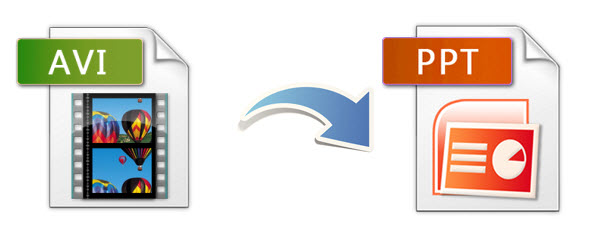 Why we can't insert an AVI video into PowerPoint PPT successfully?First, look at the best Video Formats for PowerPoint:The best video formats for PPT can be varied depending on what version of PowerPoint and what computer system you are using. Here is a concise list:1. PowerPoint 2007 and lower version According to Microsoft, PowerPoint 2007 and lower version only support WMV, AVI, ASF, and MPG (MPEG-1) video formats, However, some .avi files may require additional codecs, if your computer doesn't install according video and audio codec, the AVI video embed may cannot playback in PowerPoint 2007/2003/2002/2000/97/95.For the best video playback experience,
Why we can't insert an AVI video into PowerPoint PPT successfully?First, look at the best Video Formats for PowerPoint:The best video formats for PPT can be varied depending on what version of PowerPoint and what computer system you are using. Here is a concise list:1. PowerPoint 2007 and lower version According to Microsoft, PowerPoint 2007 and lower version only support WMV, AVI, ASF, and MPG (MPEG-1) video formats, However, some .avi files may require additional codecs, if your computer doesn't install according video and audio codec, the AVI video embed may cannot playback in PowerPoint 2007/2003/2002/2000/97/95.For the best video playback experience,
- If you are using a Windows 8 or Windows 10 computer, we recommend you to use .mp4 videos encoded with H.264 video and AAC audio to inserted to PowerPoint 2013.
- If you a Windows 7 or Windows Vista or Windows XP computer, we strongly recommend you to use WMV or MPEG-1 videos.
2. PowerPoint 2010 Only support .mp4, .mov, and .qt formats if the Apple QuickTime player is installed. That's why you can't play AVI in PowerPoint 2010.3. PowerPoint 2013 or 2016Only support .mp4 videos encoded with H.264 video (a.k.a. MPEG-4 AVC) and AAC audio. That's why you can't play AVI in PowerPoint 2013 or 2016.In order to play all kinds of AVI in PowerPoint with no restriction, the simple and efficient way is to convert AVI to WMV (with WMV8 codec), AVI (with some ancient codec) or MPG format, which are universal formats among all versions of PowerPoint. This solution will ensure that you can insert any AVI files into PowerPoint slide for playing successfully. Here are two parts to finish your task. Part I. Convert AVI to PowerPoint supported video formatsRecommended Tool: Dimo Video Converter Ultimate (Dimo Video Converter Ultimate for Mac)This is a nice small video converter took kit that is just the right AVI to PowerPoint Converter which can convert all kinds of AVI to PowerPoint supported WMV, AVI, MPG, MP4. Besides converting AVI to PowerPoint, it also helps to convert any other video formats including MOV, MKV, FLV, MP4, VOB, 3GP, MXF, MTS, AVCHD, WebM, and etc to PowerPoint video or audio format. It even supports to convert FLAC, OGG, AC3, etc to PowerPoint compatible AIFF, MP3, WMA, WAV, AU. with fast encoding speed and excellent output quality. After the conversion, you can easily use your movie files in any version of PowerPoint Presentation including PowerPoint 2016, 2010, 2007, 2003, 2000, 2002, 2005 or even PowerPoint 95, 97. It also features basic editing features such as trimming, rotating, cropping, watermarking, adding effecting, 3D creating. By using the trimming action you can clip a specific duration from a video clip and turn it into PowerPoint preferred format. Now just get the right version and follow the guide below to convert AVI to PowerPoint supported video formats.Free Download Dimo Video Converter Ultimate (Win/Mac):
 Other Download:
Simple clicks to convert AVI to PowerPoint supported formats1. Load AVI videosClick the"Add File" button to load AVI files from your computer or other devices like USB device, camcorder, AVI player, etc. You can also directly drag the files you want to convert to the main interface. Double click the video to preview it with the built-in AVI player.
Other Download:
Simple clicks to convert AVI to PowerPoint supported formats1. Load AVI videosClick the"Add File" button to load AVI files from your computer or other devices like USB device, camcorder, AVI player, etc. You can also directly drag the files you want to convert to the main interface. Double click the video to preview it with the built-in AVI player.  2. Select output formatClick Select Format bar and choose PowerPoint supported video format as output format.Tips:
2. Select output formatClick Select Format bar and choose PowerPoint supported video format as output format.Tips:
- To insert and play AVI in PowerPoint for Windows, converting MP4 to MPEG-1 is recommended, you may also try WMV, AVI, ASF as the output video format. For PowerPoint 2013 and later version, you can select MP4 format which has already been preset as H.264/AAC by default.
- To add and play AVI in PowerPoint for Mac, converting AVI to MOV or H.264 MP4 is recommended.
3. Edit the AVI videos (Optional)Click the "Edit" button and edit your videos before processing format conversion. There are main seven functions available: Trim, Adjust, Watermark, Effect and 3D. When enter the edit > Trim interface, you should either drag the slider bar back and forth or set the start time and the end time for the video to get the part you want. 4. Do video/audio settings (Optional)This AVI to PPT converter looks to be a simple program until you see all the rather complex advanced options hidden away in the "Setting" button, where there has support of configuration for each of the variety of video formats and codecs. In addition to converting AVI to PowerPoint video, the program has presets from columns on the left side for dozens of popular devices like the iPad, iPhone, TV, VR and many more. Just select a preset and it will fill in all the settings for you accordingly.4. Start the conversionClick "Start" to begin converting AVI to PowerPoint compatible video files. After the conversion, you will get the desired videos in the destination folder.Part II. Insert your converted AVI video to PowerPointBefore starting adding video to PowerPoint, you need to create a folder and put both your converted video and your PowerPoint presentation in this folder. Then open the PowerPoint in this folder to insert the converted video file which is just located in this folder.Open your PowerPoint presentation and click "Insert".
In addition to converting AVI to PowerPoint video, the program has presets from columns on the left side for dozens of popular devices like the iPad, iPhone, TV, VR and many more. Just select a preset and it will fill in all the settings for you accordingly.4. Start the conversionClick "Start" to begin converting AVI to PowerPoint compatible video files. After the conversion, you will get the desired videos in the destination folder.Part II. Insert your converted AVI video to PowerPointBefore starting adding video to PowerPoint, you need to create a folder and put both your converted video and your PowerPoint presentation in this folder. Then open the PowerPoint in this folder to insert the converted video file which is just located in this folder.Open your PowerPoint presentation and click "Insert".
- For PowerPoint 2013, click the Video drop-down arrow, then select Video on My PC. Locate and select the desired video file, then click Insert.
- For PowerPoint 2007, choose Movie and select the video clips.
- For PowerPoint 2003, select "Movie and Sounds" > "Movie from File" to choose the video clips.
In this way, you can play any kind of AVI file in PowerPoint without the limitation! The workflow is convenient and flexible in spite of the PowerPoint version you are using. Now, everything should run as smooth as clockwork. Just enjoy your vivid PowerPoint slide presentation. So here is the whole tutorial. Hope you have found the solution for your question and if you thnk it's helpful, please share the tip with others. Free Download or Purchase Dimo Video Converter Ultimate:
 Need the lifetime version to work on 2-4 PCs so that your friends and family can instantly broaden their entertainment options? Please refer to the family license here.
Need the lifetime version to work on 2-4 PCs so that your friends and family can instantly broaden their entertainment options? Please refer to the family license here.  Kindly Note:The price of Dimo Video Converter Ultimate for Windows is divided into 1 Year Subscription, Lifetime/Family/Business License: $43.95/Year; $45.95/lifetime license; $95.95/family license(2-4 PCs); $189.95/business pack(5-8 PCs). Get your needed one at purchase page.Contact us or leave a message at Facebook if you have any issues.Related Articles:
Source: View 3D Movies on Pasonomi VR via iPhone/Android
Kindly Note:The price of Dimo Video Converter Ultimate for Windows is divided into 1 Year Subscription, Lifetime/Family/Business License: $43.95/Year; $45.95/lifetime license; $95.95/family license(2-4 PCs); $189.95/business pack(5-8 PCs). Get your needed one at purchase page.Contact us or leave a message at Facebook if you have any issues.Related Articles:
Source: View 3D Movies on Pasonomi VR via iPhone/Android
Today, most high-definition televisions, tablets, and laptops can play videos from USB flash drives. If you have tons of DVDs, you may be wondering if there is a way to save video from DVD to USB flash drive for playback on those devices. But unfortunately, USB can't read DVD. In fact, it is easy to backup your favorite DVD movies to USB Flash Drive as long as you got a DVD Ripper in hand.  Here Dimo Video Converter Ultimate is a wise choice to rip and convert DVD to USB in digital video files like MP4, AVI, MOV, etc. with super fast conversion speed and excellent image and sound quality. The process is straightforward and a mass of preset formats are built for output. What's more, with this DVD ripping tool, you can easily backup your DVD disk with whole content copy. CUDA acceleration will bring you fast conversion speed. If you are a Mac user, you can turn to Dimo Video Converter Ultimate for Mac (MacOS Sierra and El Capitan included), which has the same function as the Windows version. The article would show you how to rip DVD to USB for playback step by step.Free Download Dimo Video Converter Ultimate (Win/Mac):
Here Dimo Video Converter Ultimate is a wise choice to rip and convert DVD to USB in digital video files like MP4, AVI, MOV, etc. with super fast conversion speed and excellent image and sound quality. The process is straightforward and a mass of preset formats are built for output. What's more, with this DVD ripping tool, you can easily backup your DVD disk with whole content copy. CUDA acceleration will bring you fast conversion speed. If you are a Mac user, you can turn to Dimo Video Converter Ultimate for Mac (MacOS Sierra and El Capitan included), which has the same function as the Windows version. The article would show you how to rip DVD to USB for playback step by step.Free Download Dimo Video Converter Ultimate (Win/Mac):
 Other Download:
How to rip and copy a DVD to a USB Flash DriveStep 1. Load DVD moviesInsert the DVD disc into your computer's DVD drive and run DVD Ripper. You can click the "Add DVD" button to load the DVD files to the program. DVD ISO/IFO, VIDEO_TS folder are supported also.
Other Download:
How to rip and copy a DVD to a USB Flash DriveStep 1. Load DVD moviesInsert the DVD disc into your computer's DVD drive and run DVD Ripper. You can click the "Add DVD" button to load the DVD files to the program. DVD ISO/IFO, VIDEO_TS folder are supported also. Step 2. Specify output formatAs has been stated above, USB, iPad, iPhone, Galaxy devices, etc supports MP4, etc video files. So you can just select "Format > Video" as the output video format. Step 3. Advanced Video/Audio settingsClick "Settings" button to do corresponding settings regarding to video, audio like video codec, file size, video bitrate, frame rate, etc.
Step 2. Specify output formatAs has been stated above, USB, iPad, iPhone, Galaxy devices, etc supports MP4, etc video files. So you can just select "Format > Video" as the output video format. Step 3. Advanced Video/Audio settingsClick "Settings" button to do corresponding settings regarding to video, audio like video codec, file size, video bitrate, frame rate, etc. Step 4. Trim/Edit DVD filesJust click "Edit" to trim the DVD videos to get the very part you want. Besides trimming, cropping, adding watermark, adjusting special effect, are well supported as well.Step 5. Start converting DVD to USB for backupWhen all these settings are ready, you can click the "Start" button to begin the DVD to USB conversion in the format you wish. When the ripping is done, you can click on "Open" button to locate the ripped videos. You can add the converted files to USB directly for playback on iPhone, iPad, Android, Surface, BlackBerry, Galaxy, PS4 Pro, PS4/3, PSP, PS Vita, WDTV, smart TV and more media devices, Have a good time!Free Download or Purchase Dimo Video Converter Ultimate:
Step 4. Trim/Edit DVD filesJust click "Edit" to trim the DVD videos to get the very part you want. Besides trimming, cropping, adding watermark, adjusting special effect, are well supported as well.Step 5. Start converting DVD to USB for backupWhen all these settings are ready, you can click the "Start" button to begin the DVD to USB conversion in the format you wish. When the ripping is done, you can click on "Open" button to locate the ripped videos. You can add the converted files to USB directly for playback on iPhone, iPad, Android, Surface, BlackBerry, Galaxy, PS4 Pro, PS4/3, PSP, PS Vita, WDTV, smart TV and more media devices, Have a good time!Free Download or Purchase Dimo Video Converter Ultimate:
 Need the lifetime version to work on 2-4 PCs so that your friends and family can instantly broaden their entertainment options? Please refer to the family license here.
Need the lifetime version to work on 2-4 PCs so that your friends and family can instantly broaden their entertainment options? Please refer to the family license here.  Kindly Note:The price of Dimo Video Converter Ultimate for Windows is divided into 1 Year Subscription, Lifetime/Family/Business License: $43.95/Year; $45.95/lifetime license; $95.95/family license(2-4 PCs); $189.95/business pack(5-8 PCs). Get your needed one at purchase page.Contact us or leave a message at Facebook if you have any issues.Related Articles:
Source:Upload Blu-ray Movies to Cloud Storage
Kindly Note:The price of Dimo Video Converter Ultimate for Windows is divided into 1 Year Subscription, Lifetime/Family/Business License: $43.95/Year; $45.95/lifetime license; $95.95/family license(2-4 PCs); $189.95/business pack(5-8 PCs). Get your needed one at purchase page.Contact us or leave a message at Facebook if you have any issues.Related Articles:
Source:Upload Blu-ray Movies to Cloud Storage